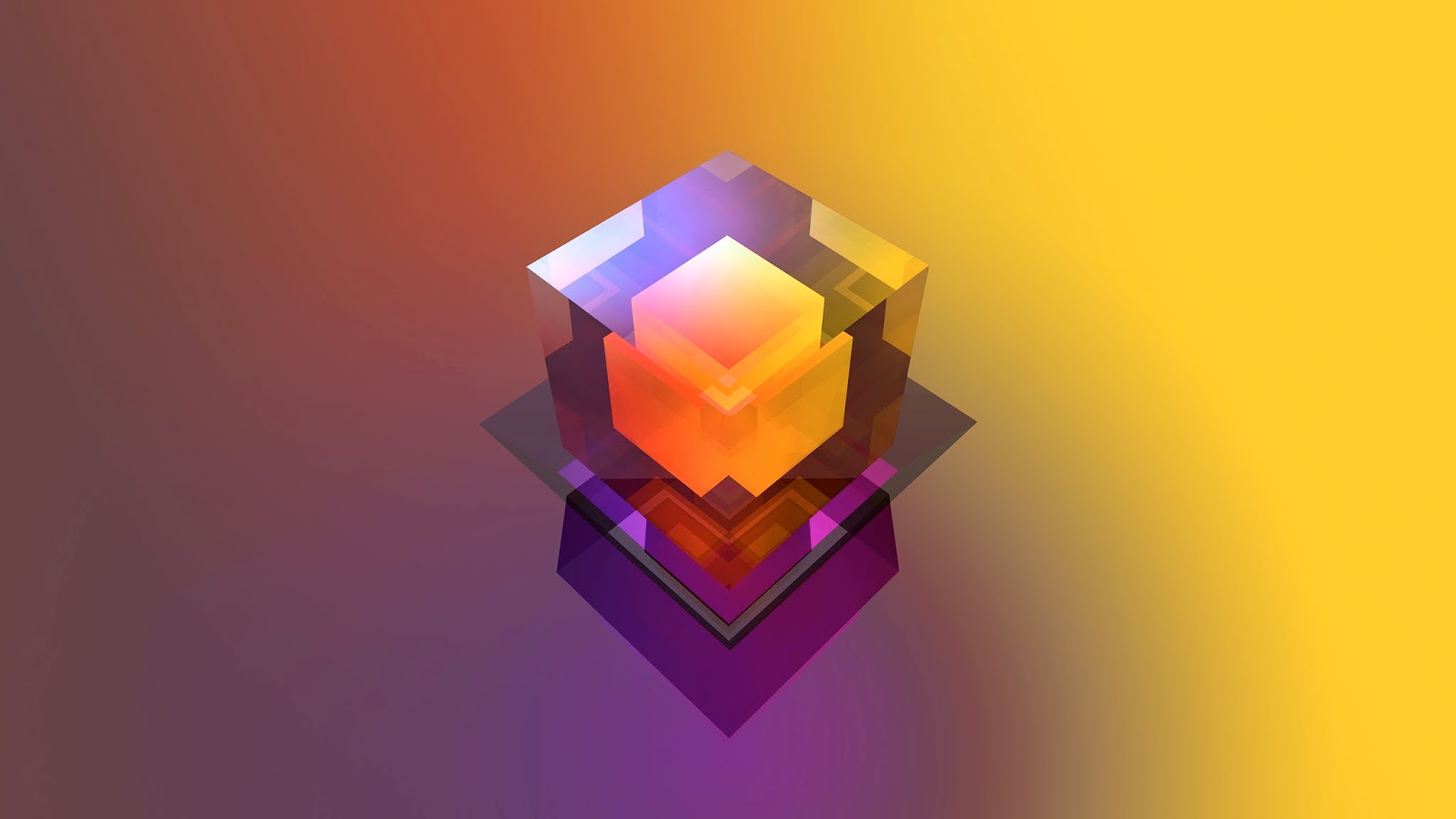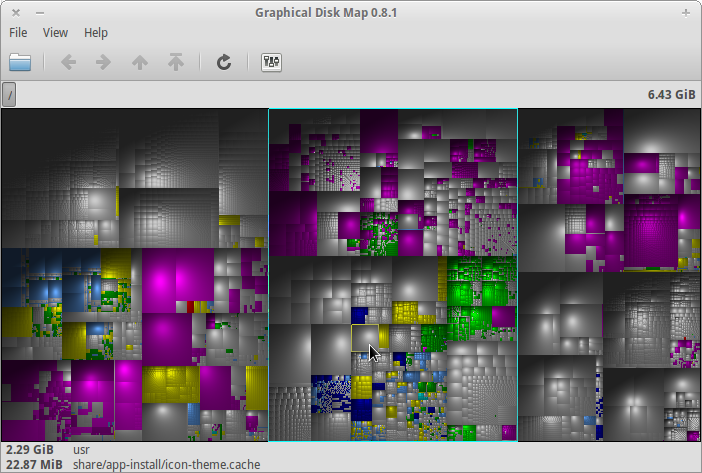One image per day, 365 days...by Justin Maller : http://www.facet.la/
January 30, 2014
January 23, 2014
Firefox And NVidia PowerMizer
Since using elementary OS I have seen horizontal ripples when scrolling up or down with firefox. Not on all pages, but often enough to be annoying. With no other browser I had the same problem. Using different kernels and different NVidia drivers did not help, neither did starting firefox with all extensions disabled ( Menu > Help > Restart with Add-ons Disabled...). I've used all smooth scroll extensions I could find ( see this post ), but no luck.....
After some Googling I started to look at the PowerMizer option in nvidia-settings :
Setting the Preferred Mode from Adaptive to Prefer Maximum Performance ( and thereby switching from Performance Level 0 to 1 ) made all the difference !
Scrolling is fluent now...
There is only one shortcoming : after a reboot or re-login the Preferred Mode is always set back to Adaptive Mode....
In order to have the Preferred Mode set permanently to the maximum level I did the following :
Create a empty file in your Home directory, name it powermizer.sh and write the following line :
#!/bin/bash
nvidia-settings -a [gpu:0]/GPUPowerMizerMode=1 > /dev/null
Right click the file and then Properties > More > Owner > select Execute as well.
Add powermizer.sh to the Startup Applications :
Applications > System Settings > Startup Applications > Add :
There is another setting in nvidia-settings which is normally disabled :
Enable GPU Fan Settings and setting the Fan 0 Speed :
For this feature we need to edit the file /etc/X11/xorg.conf and add a line :
Option "Coolbits" "4" under the Screen section, see http://pastebin.com/tUexFXqu
Restart X server by logging out and in again....( or reboot to be safe ).
Take notice :
Warning : the software utility you are about to enable ("utility") may cause system damage and void warranties.......
In order to have Enable GPU Fan Settings checked at login we need to add
nvidia-settings -a [gpu:0]/GPUFanControlState=1 to the file powermizer.sh, so it will look like the following lines :
#!/bin/bash
nvidia-settings -a [gpu:0]/GPUPowerMizerMode=1 -a [gpu:0]/GPUFanControlState=1 > /dev/null
Links :
http://crunchbang.org/forums/viewtopic.php?id=18919
http://www.mythtv.org/wiki/VDPAU#GPU_Power_Management
http://wiki.etechnik-rieke.de/index.php/NVidia_PowerMizer
http://www.boliston.com/2013/12/06/how-to-save-nvidia-powermizer-settings-after-reboot/
http://forum.manjaro.or/index.php?PHPSESSID=rhukrvv37dchf43thbrbq7p594&topic=7105.msg61812#msg61812
https://bbs.archlinux.org/viewtopic.php?pid=1269761
http://www.gossamer-threads.com/lists/mythtv/users/560586
Update : it seems that a few tweaks in about:config of firefox could improve the scrolling behavior ( get rid of the ripple effect ) without the NVidia tweaks as described above :
layout.frame_rate.precise false > true
layout.frame_rate -1 > 60
Link : https://archive.rebeccablacktech.com/g/thread/34996399
After some Googling I started to look at the PowerMizer option in nvidia-settings :
Setting the Preferred Mode from Adaptive to Prefer Maximum Performance ( and thereby switching from Performance Level 0 to 1 ) made all the difference !
Scrolling is fluent now...
There is only one shortcoming : after a reboot or re-login the Preferred Mode is always set back to Adaptive Mode....
In order to have the Preferred Mode set permanently to the maximum level I did the following :
Create a empty file in your Home directory, name it powermizer.sh and write the following line :
#!/bin/bash
nvidia-settings -a [gpu:0]/GPUPowerMizerMode=1 > /dev/null
Right click the file and then Properties > More > Owner > select Execute as well.
Add powermizer.sh to the Startup Applications :
Applications > System Settings > Startup Applications > Add :
There is another setting in nvidia-settings which is normally disabled :
Enable GPU Fan Settings and setting the Fan 0 Speed :
For this feature we need to edit the file /etc/X11/xorg.conf and add a line :
Option "Coolbits" "4" under the Screen section, see http://pastebin.com/tUexFXqu
Restart X server by logging out and in again....( or reboot to be safe ).
Take notice :
Warning : the software utility you are about to enable ("utility") may cause system damage and void warranties.......
In order to have Enable GPU Fan Settings checked at login we need to add
nvidia-settings -a [gpu:0]/GPUFanControlState=1 to the file powermizer.sh, so it will look like the following lines :
#!/bin/bash
nvidia-settings -a [gpu:0]/GPUPowerMizerMode=1 -a [gpu:0]/GPUFanControlState=1 > /dev/null
Links :
http://crunchbang.org/forums/viewtopic.php?id=18919
http://www.mythtv.org/wiki/VDPAU#GPU_Power_Management
http://wiki.etechnik-rieke.de/index.php/NVidia_PowerMizer
http://www.boliston.com/2013/12/06/how-to-save-nvidia-powermizer-settings-after-reboot/
http://forum.manjaro.or/index.php?PHPSESSID=rhukrvv37dchf43thbrbq7p594&topic=7105.msg61812#msg61812
https://bbs.archlinux.org/viewtopic.php?pid=1269761
http://www.gossamer-threads.com/lists/mythtv/users/560586
Update : it seems that a few tweaks in about:config of firefox could improve the scrolling behavior ( get rid of the ripple effect ) without the NVidia tweaks as described above :
layout.frame_rate.precise false > true
layout.frame_rate -1 > 60
Link : https://archive.rebeccablacktech.com/g/thread/34996399
January 20, 2014
Visualize Hard Disk With GdMap
GdMap is a tool which allows to visualize disk space. Install it by typing in a terminal :
sudo apt-get install gdmap
To display directory structures cushion treemaps are used which visualize a complete folder or even the whole hard drive with one picture.
Start application by Applications > Graphical Disk Map > File > Open ( I selected File System ) :
The larger a file is the
larger is the rectangle which represents it. All files in one directory are painted within
the rectangle of that directory.
The green/blue rectangle represents the directory /usr in the picture.
Links :
http://www.makeuseof.com/tag/how-to-analyze-your-disk-usage-pattern-in-linux/
sudo apt-get install gdmap
To display directory structures cushion treemaps are used which visualize a complete folder or even the whole hard drive with one picture.
Start application by Applications > Graphical Disk Map > File > Open ( I selected File System ) :
The green/blue rectangle represents the directory /usr in the picture.
Links :
http://www.makeuseof.com/tag/how-to-analyze-your-disk-usage-pattern-in-linux/
Mpv, A Free And Open-source General-purpose Video Player.
Mpv is a fork of mplayer2 (see former post ) and effectively its successor. Mpv stands for mpv plays videos. Notable changes from mplayer2 include removal of lots of unneeded code, better OSD ( On screen display ) rendering (using libass), support for playing URLs of popular streaming sites directly ( link ).
It supports a wide variety of video file formats, audio and video codecs, and subtitle types.
There are instructions to build mpv, but being lazy I googled for a deb-package....
Go to http://ppa.launchpad.net/cellstorm/test/ubuntu/pool/main/m/mpv/ and download the package for your architecture.
I use gdebi to install it. Search for gdebi in Software Center.
Then right click the mpv package and choose Open With Gdebi Package Installer.
You can start mpv from a terminal :
Or in Files navigate to a video, right click and choose Open With > mpv Media Player.
For a full list of options type man mpv in a terminal.
The On Screen Controller (short: OSC) is a minimal GUI integrated with mpv to offer basic mouse-controllability.
User-local settings are stored in ~/.mpv/config. The complete list of options is located here. An example.
My settings :
hwdec=vdpau
vo=vdpau
You can speed up the player using the GPU VDPAU API. See here and here.
My card supports VDPAU ( Nvidia GT 330 ) partially : Feature Set A.
mplayer -vc help | grep vdpau in a terminal gives :
ffmpeg12vdpau ffmpeg working FFmpeg MPEG-1/2 (VDPAU) [mpegvideo_vdpau]
ffwmv3vdpau ffmpeg problems FFmpeg WMV3/WMV9 (VDPAU) [wmv3_vdpau]
ffvc1vdpau ffmpeg problems FFmpeg WVC1 (VDPAU) [vc1_vdpau]
ffh264vdpau ffmpeg working FFmpeg H.264 (VDPAU) [h264_vdpau]
ffodivxvdpau ffmpeg working FFmpeg MPEG-4,DIVX-4/5 (VDPAU) [mpeg4_vdpau]
Playing a mp3 :
It supports a wide variety of video file formats, audio and video codecs, and subtitle types.
There are instructions to build mpv, but being lazy I googled for a deb-package....
Go to http://ppa.launchpad.net/cellstorm/test/ubuntu/pool/main/m/mpv/ and download the package for your architecture.
I use gdebi to install it. Search for gdebi in Software Center.
Then right click the mpv package and choose Open With Gdebi Package Installer.
You can start mpv from a terminal :
Or in Files navigate to a video, right click and choose Open With > mpv Media Player.
For a full list of options type man mpv in a terminal.
The On Screen Controller (short: OSC) is a minimal GUI integrated with mpv to offer basic mouse-controllability.
User-local settings are stored in ~/.mpv/config. The complete list of options is located here. An example.
My settings :
hwdec=vdpau
vo=vdpau
You can speed up the player using the GPU VDPAU API. See here and here.
My card supports VDPAU ( Nvidia GT 330 ) partially : Feature Set A.
mplayer -vc help | grep vdpau in a terminal gives :
ffmpeg12vdpau ffmpeg working FFmpeg MPEG-1/2 (VDPAU) [mpegvideo_vdpau]
ffwmv3vdpau ffmpeg problems FFmpeg WMV3/WMV9 (VDPAU) [wmv3_vdpau]
ffvc1vdpau ffmpeg problems FFmpeg WVC1 (VDPAU) [vc1_vdpau]
ffh264vdpau ffmpeg working FFmpeg H.264 (VDPAU) [h264_vdpau]
ffodivxvdpau ffmpeg working FFmpeg MPEG-4,DIVX-4/5 (VDPAU) [mpeg4_vdpau]
Playing a mp3 :
January 12, 2014
Zram Compressed Swap
Zram (previously called compcache) can create RAM based block devices which act as swap disks. It is an experimental (staging) module of the Linux kernel since 3.2.
Pages swapped to these disks are compressed and stored in memory itself.
Compressing pages and keeping them in RAM virtually increases its capacity. It can therefore hold more pages of memory in the compressed swap than the amount of actual memory used. Typically it compresses to a 3:1 ratio. This allows more applications to fit in given amount of memory. It is much quicker than swapping to a hard drive. If a system often falls back to swap, this could improve responsiveness.
Installation is simple : open Terminal and copy/paste
sudo apt-get install zram-config
Reading package lists... Done
Building dependency tree
Reading state information... Done
The following NEW packages will be installed:
zram-config
.........
.........
Unpacking zram-config (from .../zram-config_0.1_all.deb) ...
Processing triggers for ureadahead ...
Setting up zram-config (0.1) ...
zram-config start/running
No need for any configuration or reboot....
To see if swap has been added :
free -m
or
swapon -s
The recommended amount of devices for swap is 1 per cpu core ( dev/zram[0-3] ).
Total amount is 1/2 of RAM size ( see also file /etc/init/zram-config.conf ).
I previously used a swapfile ( see here ), but replaced it with zram.
Links :
http://en.wikipedia.org/wiki/Zram
http://gionn.net/2012/03/11/zram-on-debian-ubuntu-for-memory-overcommitment/
http://stackoverflow.com/questions/18437205/difference-between-zram-and-zswap
http://unix.stackexchange.com/questions/99580/zswap-zram-zcache-desktop-usage-scenarios
Pages swapped to these disks are compressed and stored in memory itself.
Compressing pages and keeping them in RAM virtually increases its capacity. It can therefore hold more pages of memory in the compressed swap than the amount of actual memory used. Typically it compresses to a 3:1 ratio. This allows more applications to fit in given amount of memory. It is much quicker than swapping to a hard drive. If a system often falls back to swap, this could improve responsiveness.
Installation is simple : open Terminal and copy/paste
sudo apt-get install zram-config
Reading package lists... Done
Building dependency tree
Reading state information... Done
The following NEW packages will be installed:
zram-config
.........
.........
Unpacking zram-config (from .../zram-config_0.1_all.deb) ...
Processing triggers for ureadahead ...
Setting up zram-config (0.1) ...
zram-config start/running
To see if swap has been added :
free -m
or
swapon -s
Total amount is 1/2 of RAM size ( see also file /etc/init/zram-config.conf ).
I previously used a swapfile ( see here ), but replaced it with zram.
Links :
http://en.wikipedia.org/wiki/Zram
http://gionn.net/2012/03/11/zram-on-debian-ubuntu-for-memory-overcommitment/
http://stackoverflow.com/questions/18437205/difference-between-zram-and-zswap
http://unix.stackexchange.com/questions/99580/zswap-zram-zcache-desktop-usage-scenarios
January 10, 2014
Webcore Fonts
Download webcore-fonts-3.0.tar.gz from :
http://avi.alkalay.net/software/webcore-fonts/
Open Files and navigate to Downloads.
Right click webcore-fonts-3.0.tar.gz and choose Open With Archive Manager.
Create in your Home directory the hidden folder .fonts and move the folder webcore-fonts into it.
Fonts can be adjusted in Applications > System Settings > Tweaks > General > Fonts
http://en.wikipedia.org/wiki/Core_fonts_for_the_Web
http://ubuntuforums.org/showthread.php?t=2075137
http://packages.ubuntu.com/precise/ttf-mscorefonts-installer
http://avi.alkalay.net/software/webcore-fonts/
Open Files and navigate to Downloads.
Right click webcore-fonts-3.0.tar.gz and choose Open With Archive Manager.
Create in your Home directory the hidden folder .fonts and move the folder webcore-fonts into it.
Fonts can be adjusted in Applications > System Settings > Tweaks > General > Fonts
http://en.wikipedia.org/wiki/Core_fonts_for_the_Web
http://ubuntuforums.org/showthread.php?t=2075137
http://packages.ubuntu.com/precise/ttf-mscorefonts-installer
January 6, 2014
Place Chromium Cache Into RAM
Most modern browsers are heavily using cache to speedup navigation. To limit Chromium Web Browser from writing its cache to a physical disk, one can move the cache into RAM.
As a result, your navigation speed will be increased and the cache should be considered temporary and will not be saved after a reboot.
Open a Terminal and edit the file /etc/fstab :
sudo nano /etc/fstab
Add the following line :
cache-chromium /home/<user>/.cache/chromium tmpfs defaults,noatime,mode=1777 0 0
Replace <user> with your username.
Hit Ctrl+O , Enter and then Ctrl+X
Assuming Chromium is not running :
rm -r ~/.cache/chromium ( remove chromium's cache )
mkdir ~/.cache/chromium ( create an empty cache )
To mount all file systems in /etc/fstab after adding the new line, run:
sudo mount -a
Links :
http://skyhirider.blogspot.nl/2012/01/speeding-up-google-chrome-chromium-on.html
https://bbs.archlinux.org/viewtopic.php?pid=967385
http://we-are-all-robots.blogspot.nl/2010/08/using-tmpfs-for-security-and-speed.html
https://help.ubuntu.com/community/Fstab
As a result, your navigation speed will be increased and the cache should be considered temporary and will not be saved after a reboot.
Open a Terminal and edit the file /etc/fstab :
sudo nano /etc/fstab
Add the following line :
cache-chromium /home/<user>/.cache/chromium tmpfs defaults,noatime,mode=1777 0 0
Replace <user> with your username.
Hit Ctrl+O , Enter and then Ctrl+X
Assuming Chromium is not running :
rm -r ~/.cache/chromium ( remove chromium's cache )
mkdir ~/.cache/chromium ( create an empty cache )
To mount all file systems in /etc/fstab after adding the new line, run:
sudo mount -a
Links :
http://skyhirider.blogspot.nl/2012/01/speeding-up-google-chrome-chromium-on.html
https://bbs.archlinux.org/viewtopic.php?pid=967385
http://we-are-all-robots.blogspot.nl/2010/08/using-tmpfs-for-security-and-speed.html
https://help.ubuntu.com/community/Fstab
January 5, 2014
Blatte's Backgrounds, Fractal Images Free For Use As Wallpaper
Backgrounds range in size from 800x600 pixels through 2560x1600, covering most standard and widescreen resolutions. All images are high quality JPGs.
Most images are available in 11 or more different sizes. If you want to download all files of a certain size, please visit the Download Page and get the zip files via BitTorrent.
You have to agree with the Terms of Use in order to access the images.
Most images are available in 11 or more different sizes. If you want to download all files of a certain size, please visit the Download Page and get the zip files via BitTorrent.
You have to agree with the Terms of Use in order to access the images.
January 2, 2014
Replacing Pantheon-Terminal With Gnome-Terminal
I prefer gnome-terminal so I installed it and removed pantheon-terminal :
sudo apt-get install gnome-terminal
sudo apt-get purge pantheon-terminal
You can also use Software Center for these actions.
After installation gnome-terminal did not appear in slingshot-launcher....
Open a New Window As Administrator :
Navigate to /usr/share/applications and rightclick Terminal and open with Scratch :
Remove the two lines starting with OnlyShowIn ( or comment them with a # sign, the symbol # signifies a comment to be ignored when it is the first character on a line ).
To add the option Gnome-Terminal Here in the right click menu in Files :
Open a New Window As Administrator as done above and navigate to /usr/share/contractor and Create New File ( name it gnome-terminal.contract ), containing the following lines :
[Contractor Entry]
Name=Gnome-Terminal Here
Icon=
Description=Open in a terminal
MimeType=inode/directory
Exec=gnome-terminal --working-directory=%u
X-GNOME-Gettext-Domain=contractor
To make the menu in gnome-terminal invisible we need to install gconf-editor :
sudo apt-get install gconf-editor
Applications > Configuration Editor > apps > gnome-terminal >profiles > Default > uncheck default_show_menubar
To make the menu visible temporarily just press F10.
http://askubuntu.com/questions/17249/how-do-i-use-the-gconf-editor
sudo apt-get install gnome-terminal
sudo apt-get purge pantheon-terminal
You can also use Software Center for these actions.
After installation gnome-terminal did not appear in slingshot-launcher....
Open a New Window As Administrator :
Navigate to /usr/share/applications and rightclick Terminal and open with Scratch :
Remove the two lines starting with OnlyShowIn ( or comment them with a # sign, the symbol # signifies a comment to be ignored when it is the first character on a line ).
To add the option Gnome-Terminal Here in the right click menu in Files :
Open a New Window As Administrator as done above and navigate to /usr/share/contractor and Create New File ( name it gnome-terminal.contract ), containing the following lines :
[Contractor Entry]
Name=Gnome-Terminal Here
Icon=
Description=Open in a terminal
MimeType=inode/directory
Exec=gnome-terminal --working-directory=%u
X-GNOME-Gettext-Domain=contractor
To make the menu in gnome-terminal invisible we need to install gconf-editor :
sudo apt-get install gconf-editor
Applications > Configuration Editor > apps > gnome-terminal >profiles > Default > uncheck default_show_menubar
To make the menu visible temporarily just press F10.
http://askubuntu.com/questions/17249/how-do-i-use-the-gconf-editor
Subscribe to:
Comments (Atom)