I recently downloaded Google Chrome from this page. The download for my computer is google-chrome-stable_current_amd64.deb ( Version 35.0.1916.114 ).
Installation is simple : right click the package and choose Open With Software Center.
Start Google Chrome with Applications > Google Chrome and an icon will appear in Plank. Right click the icon and check Keep In Dock.
After closing and restarting Google Chrome a second fuzzy looking icon appears in Plank :
To solve this problem :
Open Slingshot ( Applications ) and type gksu in the searchbox :
Run pantheon-files as root :
Navigate to File System >usr >share >applications and find the Google Chrome icon. Right click and choose Open With Scratch.
On three lines starting with Exec=/usr/bin/ you need to replace google-chrome-stable with google-chrome.
Done...
Update : this solution might not work anymore. What can work is the following ( in Terminal ) :
cp /usr/share/applications/google-chrome.desktop ~/.local/share/applications
Open google-chrome.desktop with Scratch and write under [Desktop Entry] the following line :
StartupWMClass=Google-chrome-stable
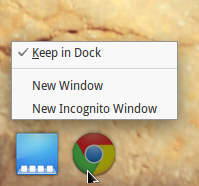


the same problem with Spotify...
ReplyDelete[Desktop Entry]
Name=Spotify
GenericName=Music Player
Comment=Listen to music using Spotify
Icon=spotify-client
Exec=spotify %U
TryExec=spotify
Terminal=false
Type=Application
Categories=Qt;Audio;Music;Player;AudioVideo
MimeType=x-scheme-handler/spotify
Any solution?
In case of Spotify replace Exec=spotify %U with Exec=spotify
ReplyDeleteThanks for the advice, works great on 14.04 :D
DeleteNope, did not work for me. Still seeing that damned second icon.
ReplyDeleteDid you remove Chrome's icon from the dock prior to modifying .desktop file?
DeleteOtherwise, you can try renaming google-chrome.desktop file to google-chrome-stable.dekstop in /usr/share/applications and in this case .desktop file should have:
Exec=/usr/bin/google-chrome-stable
But again, you need to remove Chrome's icon from the dock first.
This works for me, Thanks a lot for the tip !!
ReplyDeleteHere it worked when I changed path to the real location of Chrome: /opt/google/chrome/chrome
ReplyDeleteHow?
DeleteWorks perfectly, I was tired to have to open Chrome via Slingshot. Thanks a lot
ReplyDeleteYour solution works for me, but with one issue. On reboot it acts as if the change didn't happen at all and only fixes itself when I re-save in the file editor.
ReplyDeleteTry another solution : http://kb.openstudioproject.com/content/fix-double-google-chrome-icon-docky-and-plank
DeleteTHANK YOU SO MUCH
ReplyDelete